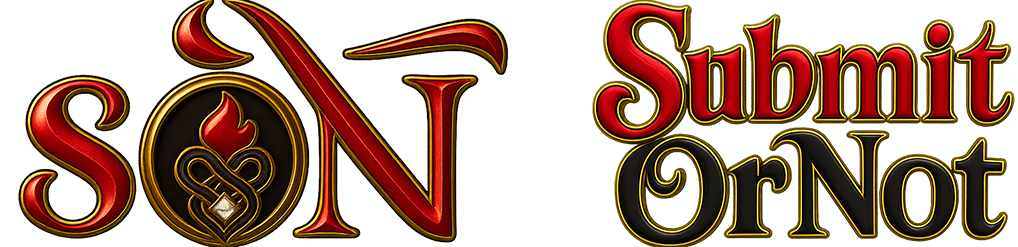Receiving a review — positive or negative — can feel personal. SON allows you to respond directly, giving you the chance to share your perspective calmly and respectfully.
Steps to Leave a Response
On a Computer:
-
Log into your SON account.
-
Click your profile image in the upper right corner.
-
Select View My Profile.
-
Under Reviews & Ratings, click on the number of reviews shown beneath the Star Ratings.
-
Locate the review you want to respond to and click the three dots (…) on the right.
-
Select Leave A Response.
➤ On a Mobile Device or PWA App:
The steps are the same as above.
Tips for Constructive Responses
-
Pause before replying: Take time to reflect before responding.
-
Stay respectful: Even if you disagree, keep your tone calm.
-
Acknowledge feedback: Thank the reviewer if their points are fair.
-
Offer context, not excuses: Clarify misunderstandings without being defensive.
-
Know when not to respond: Sometimes silence speaks best.