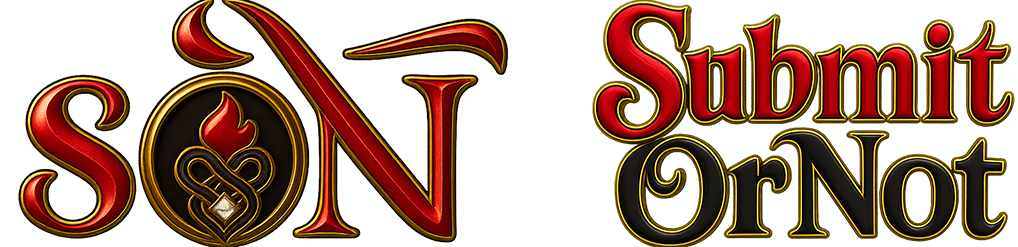menu
menu
Menu
close
- homeHome
- arrow_backarrow_drop_downtravel_exploreExplore
- photo_libraryPhotos
- video_libraryVideos
- articleBlogs
- forumExTopics
- diversity_1Groups
- eventEvents
- adbApp / PWA
- storefront-outlineStores
- arrow_backarrow_drop_downMore